Authentication using JWT¶
Table of contents
Introduction¶
You can configure the GraphQL engine to use JWT authorization mode to authorize all incoming requests to the Hasura GraphQL engine server.
The idea is that your auth server will return JWT tokens, which are decoded and
verified by the GraphQL engine, to authorize and get metadata about the request
(x-hasura-* values).
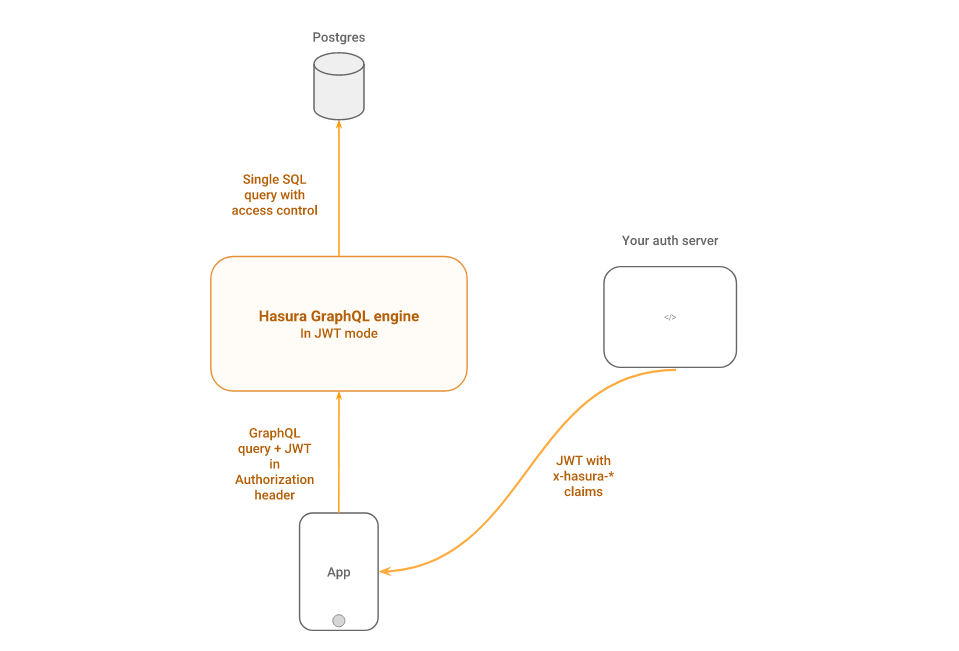
The JWT is decoded, the signature is verified, then it is asserted that the
requested role of the user (if specified in the request) is in the list of allowed roles.
If the desired role is not specified in the request, then the default role is applied.
If the authorization passes, then all of the x-hasura-* values in the claim
are used for the permissions system.
Prerequisite
It is mandatory to first secure your GraphQL endpoint for the JWT mode to take effect.
In JWT mode, on a secured endpoint:
- JWT authentication is enforced when the
X-Hasura-Admin-Secretheader is not found in the request. - JWT authentication is skipped when the
X-Hasura-Admin-Secretheader is found in the request and admin access is granted.
TL;DR¶
- The JWT must contain:
x-hasura-default-role,x-hasura-allowed-rolesin a custom namespace in the claims. - Other optional
x-hasura-*fields (required as per your defined permissions). - You can send
x-hasura-roleas header in the request to indicate a role. - Send the JWT via
Authorization: Bearer <JWT>header.
The Spec¶
When your auth server generates the JWT, the custom claims in the JWT must contain the following:
- A
x-hasura-default-rolefield : indicating the default role of that user i.e. the role that will be used in casex-hasura-roleheader is not passed. - A
x-hasura-allowed-rolesfield : a list of allowed roles for the user i.e. acceptable values of thex-hasura-roleheader. Thex-hasura-default-rolespecified should be a member of this list.
The claims in the JWT can have other x-hasura-* fields where their values
can only be strings. You can use these x-hasura-* fields in your
permissions.
Now the JWT should be sent by the client to the Hasura GraphQL engine via the
Authorization: Bearer <JWT> header.
Example JWT claim:
{
"sub": "1234567890",
"name": "John Doe",
"admin": true,
"iat": 1516239022,
"https://hasura.io/jwt/claims": {
"x-hasura-allowed-roles": ["editor","user", "mod"],
"x-hasura-default-role": "user",
"x-hasura-user-id": "1234567890",
"x-hasura-org-id": "123",
"x-hasura-custom": "custom-value"
}
}
This contains standard (sub, iat etc.) and custom (name, admin
etc.) JWT claims, as well as Hasura specific claims inside a custom namespace
(or key) i.e. https://hasura.io/jwt/claims.
The https://hasura.io/jwt/claims is the custom namespace where all Hasura
specific claims have to be present. This value can be configured using
claims_namespace or claims_namespace_path in the JWT
config while starting the server.
Note: x-hasura-default-role and x-hasura-allowed-roles are
mandatory, while the rest of them are optional.
Note
All x-hasura-* values should be of type String, they will be converted to the
right type automatically.
The default role can be overridden by the x-hasura-role header, while making a
request.
POST /v1/graphql HTTP/1.1
Authorization: Bearer eyJhbGciOiJSUzI1NiIsInR5cCI6IkpXVCJ9.eyJzdWI...
X-Hasura-Role: editor
...
Configuring JWT mode¶
You can enable JWT mode by using the --jwt-secret flag or
HASURA_GRAPHQL_JWT_SECRET environment variable; the value of which is a
JSON object:
{
"type": "<optional-type-of-key>",
"key": "<optional-key-as-string>",
"jwk_url": "<optional-url-to-refresh-jwks>",
"claims_namespace": "<optional-key-name-in-claims>",
"claims_namespace_path":"<optional-json-path-to-the-claims>",
"claims_format": "json|stringified_json",
"audience": <optional-string-or-list-of-strings-to-verify-audience>,
"issuer": "<optional-string-to-verify-issuer>",
"claims_map": "<optional-object-of-session-variable-to-claim-jsonpath-or-literal-value>"
}
(type, key) pair or jwk_url, one of them has to be present.
type¶
Valid values are : HS256, HS384, HS512, RS256,
RS384, RS512. (see https://jwt.io).
HS* is for HMAC-SHA based algorithms. RS* is for RSA based signing. For
example, if your auth server is using HMAC-SHA256 for signing the JWTs, then
use HS256. If it is using RSA with SHA-512, then use RS512. EC
public keys are not yet supported.
This is an optional field. This is required only if you are using key in the config.
key¶
- In case of symmetric key (i.e. HMAC based key), the key as it is. (e.g. - “abcdef…”). The key must be long enough for the algorithm chosen, (e.g. for HS256 it must be at least 32 characters long).
- In case of asymmetric keys (RSA etc.), only the public key, in a PEM encoded string or as a X509 certificate.
This is an optional field. You can also provide a URL to fetch JWKs from using
the jwk_url field.
jwk_url¶
A URL where a provider publishes their JWKs (which are used for signing the JWTs). The URL must publish the JWKs in the standard format as described in https://tools.ietf.org/html/rfc7517.
This is an optional field. You can also provide the key (certificate, PEM
encoded public key) as a string - in the key field along with the type.
Rotating JWKs¶
Some providers rotate their JWKs (e.g. Firebase). If the provider sends
max-ageors-maxageinCache-Controlheader- or
Expiresheader
with the response of JWK, then the GraphQL engine will refresh the JWKs automatically. If the provider does not send the above, the JWKs are not refreshed.
Following is the behaviour in detail:
On startup:
- GraphQL engine will fetch the JWK and will -
- first, try to parse
max-ageors-maxagedirective inCache-Controlheader. - second, check if
Expiresheader is present (ifCache-Controlis not present), and try to parse the value as a timestamp.
- first, try to parse
- If it is able to parse any of the above successfully, then it will use that parsed time to refresh/refetch the JWKs again. If it is unable to parse, then it will not refresh the JWKs (it assumes that if the above headers are not present, the provider doesn’t rotate their JWKs).
While running:
- While GraphQL engine is running with refreshing JWKs, in one of the refresh cycles it will -
- first, try to parse
max-ageors-maxagedirective inCache-Controlheader. - second, check if
Expiresheader is present (ifCache-Controlis not present), and try to parse the value as a timestamp.
- first, try to parse
- If it is able to parse any of the above successfully, then it will use that parsed time to refresh/refetch the JWKs again. If it is unable to parse, then it will sleep for 1 minute and will start another refresh cycle.
claims_namespace¶
This is an optional field. You can specify the key name,
inside which the Hasura specific claims will be present, e.g. https://mydomain.com/claims.
Default value is: https://hasura.io/jwt/claims.
claims_namespace_path¶
An optional JSON path value to the Hasura claims in the JWT token.
Example values are $.hasura.claims or $ (i.e. root of the payload)
The JWT token should be in this format if the claims_namespace_path is
set to $.hasura.claims:
{
"sub": "1234567890",
"name": "John Doe",
"admin": true,
"iat": 1516239022,
"hasura": {
"claims": {
"x-hasura-allowed-roles": ["editor","user", "mod"],
"x-hasura-default-role": "user",
"x-hasura-user-id": "1234567890",
"x-hasura-org-id": "123",
"x-hasura-custom": "custom-value"
}
}
}
Note
The JWT config can only have one of claims_namespace or claims_namespace_path
values set. If neither keys are set, then the default value of
claims_namespace i.e. https://hasura.io/jwt/claims will be used.
This is an optional field, with only the following possible values:
- json
- stringified_json
Default is json.
This is to indicate whether the Hasura specific claims are a regular JSON object or a stringified JSON.
This is required because providers like AWS Cognito only allow strings in the JWT claims. See #1176.
Example:-
If claims_format is json then JWT claims should look like:
{
"sub": "1234567890",
"name": "John Doe",
"admin": true,
"iat": 1516239022,
"https://hasura.io/jwt/claims": {
"x-hasura-allowed-roles": ["editor","user", "mod"],
"x-hasura-default-role": "user",
"x-hasura-user-id": "1234567890",
"x-hasura-org-id": "123",
"x-hasura-custom": "custom-value"
}
}
If claims_format is stringified_json then JWT claims should look like:
{
"sub": "1234567890",
"name": "John Doe",
"admin": true,
"iat": 1516239022,
"https://hasura.io/jwt/claims": "{\"x-hasura-allowed-roles\":[\"editor\",\"user\",\"mod\"],\"x-hasura-default-role\":\"user\",\"x-hasura-user-id\":\"1234567890\",\"x-hasura-org-id\":\"123\",\"x-hasura-custom\":\"custom-value\"}"
}
audience¶
This is an optional field. Certain providers might set a claim which indicates the intended audience for the JWT. This can be checked by setting this field.
When this field is set, during the verification process of JWT, the aud
claim in the JWT will be checked if it is equal to the audience field given
in the configuration.
See RFC for more details.
This field can be a string, or a list of strings.
Examples:
{
"jwk_url": "https://......",
"audience": "myapp-1234"
}
or
{
"jwk_url": "https://......",
"audience": ["myapp-1234", "myapp-6789"]
}
Important!
Certain JWT providers share JWKs between multiple tenants. They use the
aud claim of JWT to specify the intended audience for the JWT. Setting
the audience field in the Hasura JWT configuration will make sure that
the aud claim from the JWT is also checked during verification. Not doing
this check will allow JWTs issued for other tenants to be valid as well.
In these cases, you MUST set the audience field to the appropriate value.
Failing to do so is a major security vulnerability.
issuer¶
This is an optional field. It takes a string value.
When this field is set, during the verification process of JWT, the iss
claim in the JWT will be checked if it is equal to the issuer field given
in the configuration.
See RFC for more details.
Examples:
{
"jwk_url": "https://......",
"issuer": "https://my-auth-server.com"
}
Note
Certain providers require you to verify the iss claim on the JWT. To do
that you can set this field to the appropriate value.
claims_map¶
This is an optional field. Certain providers might not allow adding custom claims.
In such a case, you can map Hasura session variables with existing JWT claims
using claims_map. The claims_map is a JSON object where keys are session
variables and values can be a JSON path (with a default value option, when the key
specified by the JSON path doesn’t exist) or a literal value.
The literal values should be a String, except for the x-hasura-allowed-roles claim
which expects a String array.
The value of a claim referred by a JSON path must be a String.
To use the JSON path value, the path needs to be given in a JSON object with path
as the key and the JSON path as the value:
{
"path" : "$.user.all_roles",
}
{
"path" : "$.roles.default",
"default": "user"
}
Example: JWT config with JSON path values
{
"sub": "1234567890",
"name": "John Doe",
"admin": true,
"iat": 1516239022,
"user": {
"id": "ujdh739kd"
},
"hasura": {
"all_roles": ["user", "editor"],
}
}
The mapping for x-hasura-allowed-roles, x-hasura-default-role and x-hasura-user-id session
variables can be specified in the claims_map configuration as follows:
{
"type":"RS512",
"key": "-----BEGIN PUBLIC KEY-----\nMIGfMA0GCSqGSIb3DQEBAQUAA4GNADCBiQKBgQDdlatRjRjogo3WojgGHFHYLugd\nUWAY9iR3fy4arWNA1KoS8kVw33cJibXr8bvwUAUparCwlvdbH6dvEOfou0/gCFQs\nHUfQrSDv+MuSUMAe8jzKE4qW+jK+xQU9a03GUnKHkkle+Q0pX/g6jXZ7r1/xAK5D\no2kQ+X5xK9cipRgEKwIDAQAB\n-----END PUBLIC KEY-----\n",
"claims_map": {
"x-hasura-allowed-roles": {"path":"$.hasura.all_roles"},
"x-hasura-default-role": {"path":"$.hasura.all_roles[0]"},
"x-hasura-user-id": {"path":"$.user.id"}
}
}
Example: JWT config with JSON path values and default values
{
"sub": "1234567890",
"name": "John Doe",
"admin": true,
"iat": 1516239022,
"hasura": {
"all_roles": ["user", "editor"],
}
}
{
"type":"RS512",
"key": "-----BEGIN PUBLIC KEY-----\nMIGfMA0GCSqGSIb3DQEBAQUAA4GNADCBiQKBgQDdlatRjRjogo3WojgGHFHYLugd\nUWAY9iR3fy4arWNA1KoS8kVw33cJibXr8bvwUAUparCwlvdbH6dvEOfou0/gCFQs\nHUfQrSDv+MuSUMAe8jzKE4qW+jK+xQU9a03GUnKHkkle+Q0pX/g6jXZ7r1/xAK5D\no2kQ+X5xK9cipRgEKwIDAQAB\n-----END PUBLIC KEY-----\n",
"claims_map": {
"x-hasura-allowed-roles": {"path":"$.hasura.all_roles"},
"x-hasura-default-role": {"path":"$.hasura.all_roles[0]"},
"x-hasura-user-id": {"path":"$.user.id","default":"ujdh739kd"}
}
}
In the above case, since the $.user.id doesn’t exist in the JWT token, the default
value of the x-hasura-user-id i.e “ujdh739kd” will be used
Example: JWT config containing literal values
{
"sub": "1234567890",
"name": "John Doe",
"admin": true,
"iat": 1516239022,
"user": {
"id": "ujdh739kd"
}
}
The corresponding JWT config should be:
{
"type":"RS512",
"key": "-----BEGIN PUBLIC KEY-----\nMIGfMA0GCSqGSIb3DQEBAQUAA4GNADCBiQKBgQDdlatRjRjogo3WojgGHFHYLugd\nUWAY9iR3fy4arWNA1KoS8kVw33cJibXr8bvwUAUparCwlvdbH6dvEOfou0/gCFQs\nHUfQrSDv+MuSUMAe8jzKE4qW+jK+xQU9a03GUnKHkkle+Q0pX/g6jXZ7r1/xAK5D\no2kQ+X5xK9cipRgEKwIDAQAB\n-----END PUBLIC KEY-----\n",
"claims_map": {
"x-hasura-allowed-roles": ["user","editor"],
"x-hasura-default-role": "user",
"x-hasura-user-id": {"path":"$.user.id"}
}
}
In the above example, the x-hasura-allowed-roles and x-hasura-default-role values are set in the JWT
config and the value of the x-hasura-user-id is a JSON path to the value in the JWT token.
Examples¶
HMAC-SHA based¶
Your auth server is using HMAC-SHA algorithms to sign JWTs, and is using a 256-bit key. In this case, the JWT config will look like:
{
"type":"HS256",
"key": "3EK6FD+o0+c7tzBNVfjpMkNDi2yARAAKzQlk8O2IKoxQu4nF7EdAh8s3TwpHwrdWT6R"
}
The key is the actual shared secret, which is used by Hasura and the external auth server.
RSA based¶
If your auth server is using RSA to sign JWTs, and is using a 512-bit key, the JWT config only needs to have the public key.
Example 1: public key in PEM format (not OpenSSH format):
{
"type":"RS512",
"key": "-----BEGIN PUBLIC KEY-----\nMIGfMA0GCSqGSIb3DQEBAQUAA4GNADCBiQKBgQDdlatRjRjogo3WojgGHFHYLugd\nUWAY9iR3fy4arWNA1KoS8kVw33cJibXr8bvwUAUparCwlvdbH6dvEOfou0/gCFQs\nHUfQrSDv+MuSUMAe8jzKE4qW+jK+xQU9a03GUnKHkkle+Q0pX/g6jXZ7r1/xAK5D\no2kQ+X5xK9cipRgEKwIDAQAB\n-----END PUBLIC KEY-----\n"
}
Example 2: public key as X509 certificate:
{
"type":"RS512",
"key": "-----BEGIN CERTIFICATE-----\nMIIDHDCCAgSgAwIBAgIINw9gva8BPPIwDQYJKoZIhvcNAQEFBQAwMTEvMC0GA1UE\nAxMmc2VjdXJldG9rZW4uc3lzdGVtLmdzZXJ2aWNlYWNjb3VudC5jb20wHhcNMTgQt7dIsMTIU9k1SUrFviZOGnmHWtIAw\nmtYBcM9I0f9/ka45JIRp5Y1NKpAMFSShs7Wv0m1JS1kXQHdJsPSmjmDKcwnBe3R/\nTU3foRRywR/3AJRM15FNjTqvUm7TeaW16LkkRoECAwEAAaM4MDYwDAYDVR0TAQH/\nBAIwADAOBgNVHQ8BAf8EBAMCB4AwFgYDVR0lAQH/BAwwCgYIKwYBBQUHAwIwDQYJ\nKoZIhvcNAQEFBQADggEBADfY2DEmc2gb8/pqMNWHYq/nTYfJPpK4VA9A0lFTNeoq\nzmnbGwhKj24X+Nw8trsvkrKxHvCI1alDgBaCyzjGGvgOrh8X0wLtymp1yj6PWwee\nR2ZPdUaB62TCzO0iRv7W6o39ey+mU/FyYRtxF0ecxG2a0KNsIyFkciXUAeC5UVDo\nBNp678/SDDx9Ltuxc6h56a/hpBGf9Yzhr0RvYy3DmjBs6eopiGFmjnOKNxQrZ5t2\n339JWR+yiGEAtoHqk/fINMf1An6Rung1xYowrm4guhCIVi5unAvQ89fq0I6mzPg6\nLhTpeP0o+mVYrBmtYVpDpv0e71cfYowSJCCkod/9YbY=\n-----END CERTIFICATE-----"
}
Example 3: public key published as JWKs:
{
"jwk_url": "https://www.googleapis.com/service_accounts/v1/jwk/securetoken@system.gserviceaccount.com"
}
Running with JWT¶
Using the flag:
$ docker run -p 8080:8080 \
hasura/graphql-engine:latest \
graphql-engine \
--database-url postgres://username:password@hostname:port/dbname \
serve \
--admin-secret myadminsecretkey \
--jwt-secret '{"type":"HS256", "key": "3EK6FD+o0+c7tzBNVfjpMkNDi2yARAAKzQlk8O2IKoxQu4nF7EdAh8s3TwpHwrdWT6R"}'
Using env vars:
$ docker run -p 8080:8080 \
-e HASURA_GRAPHQL_ADMIN_SECRET="myadminsecretkey" \
-e HASURA_GRAPHQL_JWT_SECRET='{"type":"RS512", "key": "-----BEGIN PUBLIC KEY-----\nMIGfMA0GCSqGSIb3DQEBAQUAA4GNADCBiQKBgQDdlatRjRjogo3WojgGHFHYLugd\nUWAY9iR3fy4arWNA1KoS8kVw33cJibXr8bvwUAUparCwlvdbH6dvEOfou0/gCFQs\nHUfQrSDv+MuSUMAe8jzKE4qW+jK+xQU9a03GUnKHkkle+Q0pX/g6jXZ7r1/xAK5D\no2kQ+X5xK9cipRgEKwIDAQAB\n-----END PUBLIC KEY-----\n"}' \
hasura/graphql-engine:latest \
graphql-engine \
--database-url postgres://username:password@hostname:port/dbname \
serve
Security considerations¶
Setting audience check¶
Certain JWT providers share JWKs between multiple tenants (like Firebase). They use the aud claim of JWT to specify the intended tenant for the JWT. Setting the audience field in the Hasura JWT configuration will make sure that the aud claim from the JWT is also checked during verification. Not doing this check will allow JWTs issued for other tenants to be valid as well.
In these cases, you MUST set the audience field to appropriate value. Failing to do so is a major security vulnerability.
Popular providers and known issues¶
Firebase¶
This page of Firebase docs mentions that JWKs are published under:
https://www.googleapis.com/robot/v1/metadata/x509/securetoken@system.gserviceaccount.com .
But that is a non-standard format. Firebase also publishes the same certificates as proper JWK format under:
https://www.googleapis.com/service_accounts/v1/jwk/securetoken@system.gserviceaccount.com .
If you are using Firebase and Hasura, use this config:
{
"jwk_url": "https://www.googleapis.com/service_accounts/v1/jwk/securetoken@system.gserviceaccount.com",
"audience": "<firebase-project-id>",
"issuer": "https://securetoken.google.com/<firebase-project-id>"
}
Auth0¶
Refer the Auth0 JWT Integration guide for a full integration guide with Auth0.
Auth0 publishes their JWK under:
https://<your-auth0-domain>.auth0.com/.well-known/jwks.json
But they have a bug where the certificate thumbprint does not match. Hence, currently this URL does not work with Hasura.
Current workaround is - download the X590 certificate from:
https://<your-auth0-domain>.auth0.com/pem
And use it in the key field:
{
"type":"RS512",
"key": "-----BEGIN CERTIFICATE-----
MIIDDTCAfWgAwIBAgIJhNlZ11IDrxbMA0GCSqSIb3DQEBCwUAMCQxIjAgBgNV
BAMTGXlc3QtaGdlLWp3C5ldS5hdXRoMC5jb20HhcNMTgwNzMwMTM1MjM1WhcN
MzIwND3MTM1MjM1WjAkSIwIAYDVQQDExl0ZXNLWhnZS1qd3QuZXUuYXV0aDAu
Y29tMIBIjANBgkqhkiGw0BAQEFAAOCAQ8AMIICgKCAQEA13CivdSkNzRnOnR5
ZNiReD+AgbL7BWjRiw3RwjxRp5PYzvAGuj94yR6LRh3QybYtsMFbSg5J7fNq6
Ld6yMpMrUu8CBOnYY456b/2jlf+Vp8vEQuKvPOOw8Ev6x7X3blcuXCELSwyL3
AGHq9OP2RV6V6CIE863zzuYH5HDLzU35oMZqogJVRJM0+6besH6TnSTNiA7xi
BAqFaiRNQRVi1CAUa0bkN1XRp4AFy7d63VldOsM+8QnCNHySdDr1XevVuq6DK
LQyGexFy4niALgHV0Q7A+xP1c2G6rJomZmn4j1avnlBpU87E58JMrRHOCj+5m
Xj22/QDAQABo0IwQDAPgNVHRMBAf8EBTADAQHMB0GA1UdDgQWBBT6FvNkuUgu
tk3OYQi4lo5aOgwazAOgNVHQ8BAf8EBAMCAoQDQYJKoZIhvcNAQELBQADggEB
ADCLj+L22pEKyqaIUlhUJh7DAiDSLafy0fw56CntzPhqiZVVRlhxeAKidkCLV
r9IEbRuxUoXiQSezPqM//9xHegMp0f2VauVCFg7EpUanYwvqFqjy9LWgH+SBz
4uroLSZ5g1EPsHtlArLChA90caTX4e7Z7Xlu8G2kHRJB5nC7ycdbMUvEWBMeI
tn/pcbmZ3/vlgj4UTEnURe2UPmSJpxmPwXqBcvwdKHRMgFXhZxojWCi0z4ftf
f8t8UJIcbEblnkYe7wzYy8tOXoMMHqGSisCdkp/866029rJsKbwd8rVIyKNC5
frGYaw+0cxO6/WvSir0eA=
-----END CERTIFICATE-----
"
}
Generating JWT Config¶
The JWT Config to be used in env HASURA_GRAPHQL_JWT_SECRET or --jwt-secret flag can be generated using:
https://hasura.io/jwt-config/.
Currently the UI supports generating config for Auth0 and Firebase.
The config generated from this page can be directly pasted in yaml files and command line arguments as it takes care of escaping new lines.
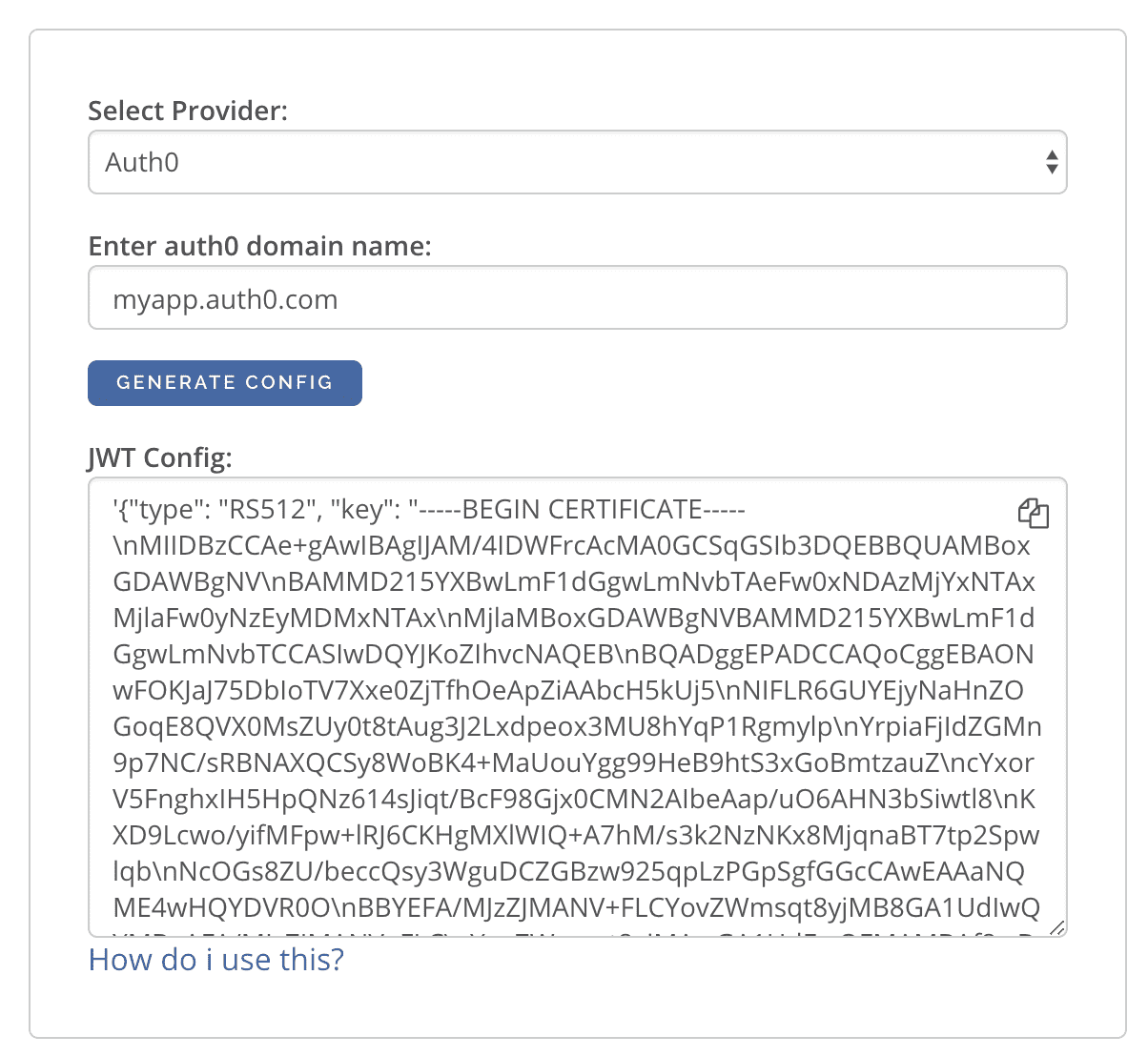
Auth JWT Examples¶
Here are some sample apps that use JWT authorization. You can follow the instructions in the READMEs of the repositories to get started.
- Auth0 JWT example: A todo app that uses Hasura GraphQL engine and Auth0 JWT
- Firebase JWT example: Barebones example to show how to have Firebase Auth integrated with Hasura JWT mode
