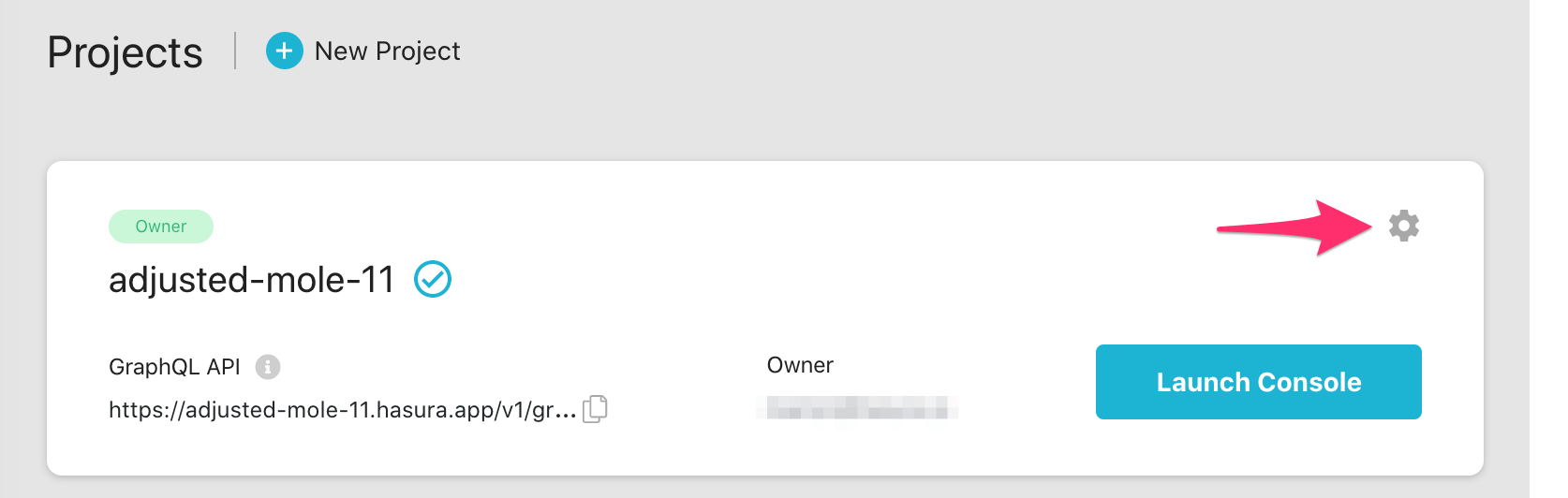Using Hasura Cloud with an Aiven Postgres database¶
Table of contents
- Introduction
- Step 0: Sign up or log in to Hasura Cloud
- Step 1: Create a Hasura Cloud project
- Step 2: Create a Postgres DB on Aiven (skip if you have an existing DB)
- Step 3: Allow connections to your DB from Hasura Cloud
- Step 4: Get the database connection URL
- Step 5: Finish creating the Hasura Cloud project
- Step 6: Launch Hasura console
- Next steps
Introduction¶
This guide explains how to connect a new or existing Aiven Postgres database to a Hasura Cloud project.
Step 0: Sign up or log in to Hasura Cloud¶
Navigate to Hasura Cloud and sign up or log in.
Step 1: Create a Hasura Cloud project¶
On the Hasura Cloud dashboard, create a new project:
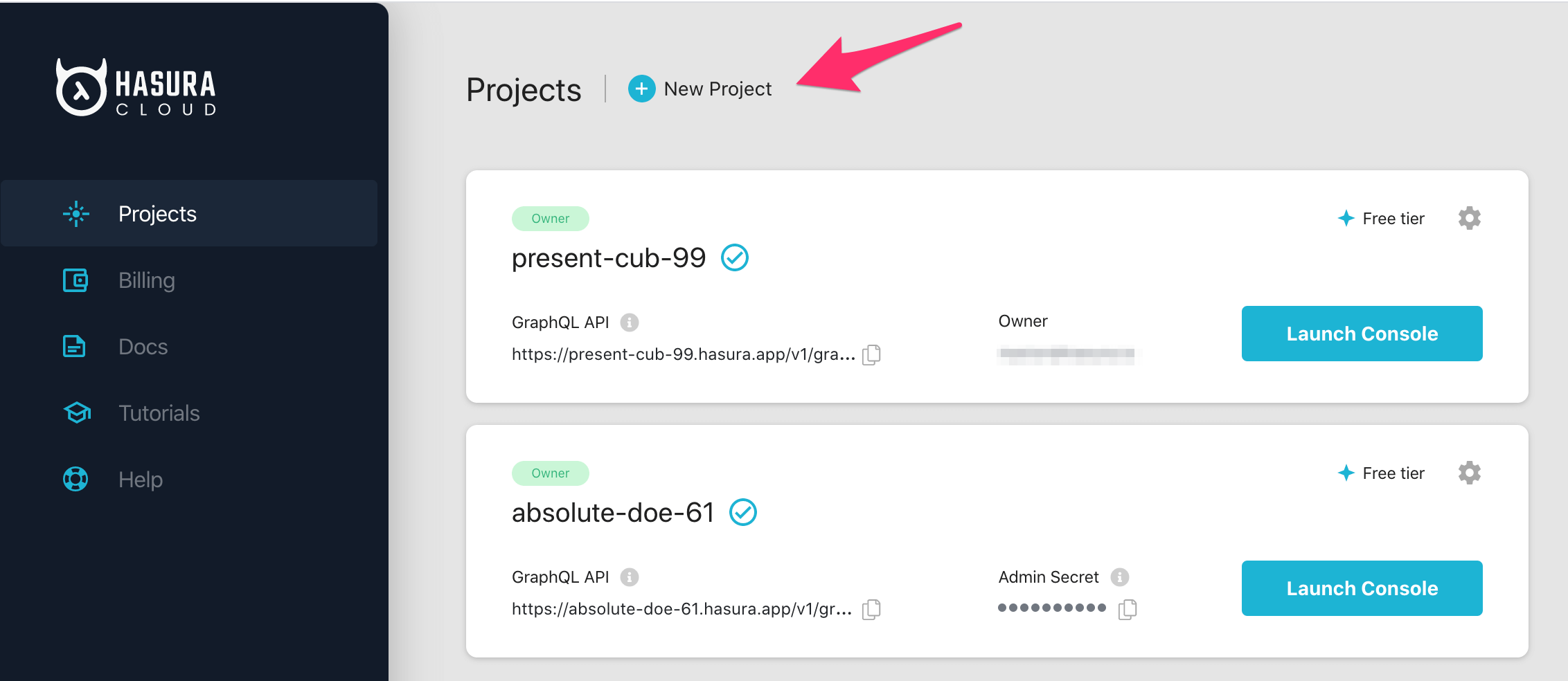
You will get prompted for a Postgres Database URL. We will create this in the next step and then come back here.
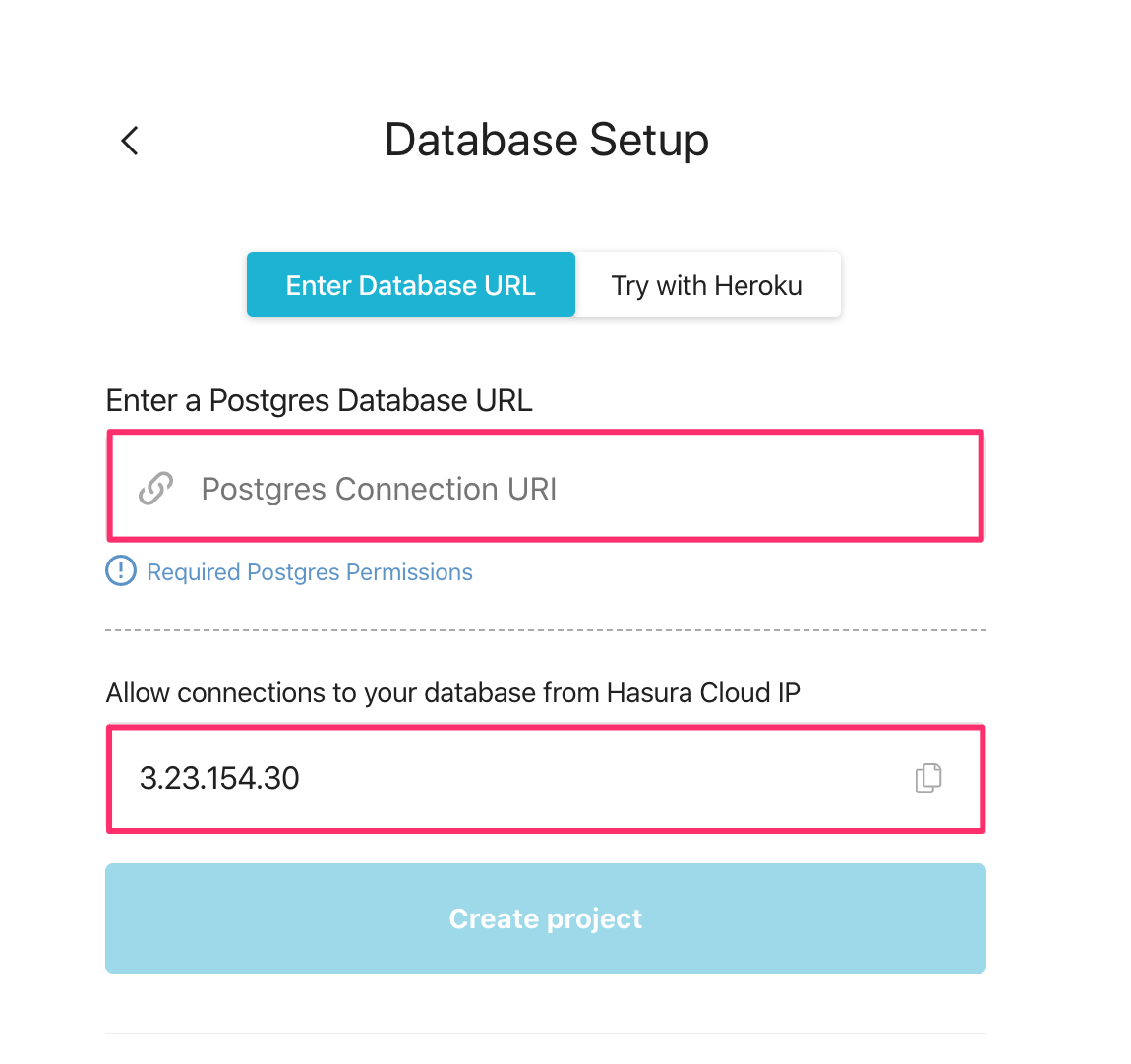
Also, copy the Hasura Cloud IP for later.
Step 2: Create a Postgres DB on Aiven (skip if you have an existing DB)¶
Log into the Aiven console.
On the Aiven console, click + Create a new service:
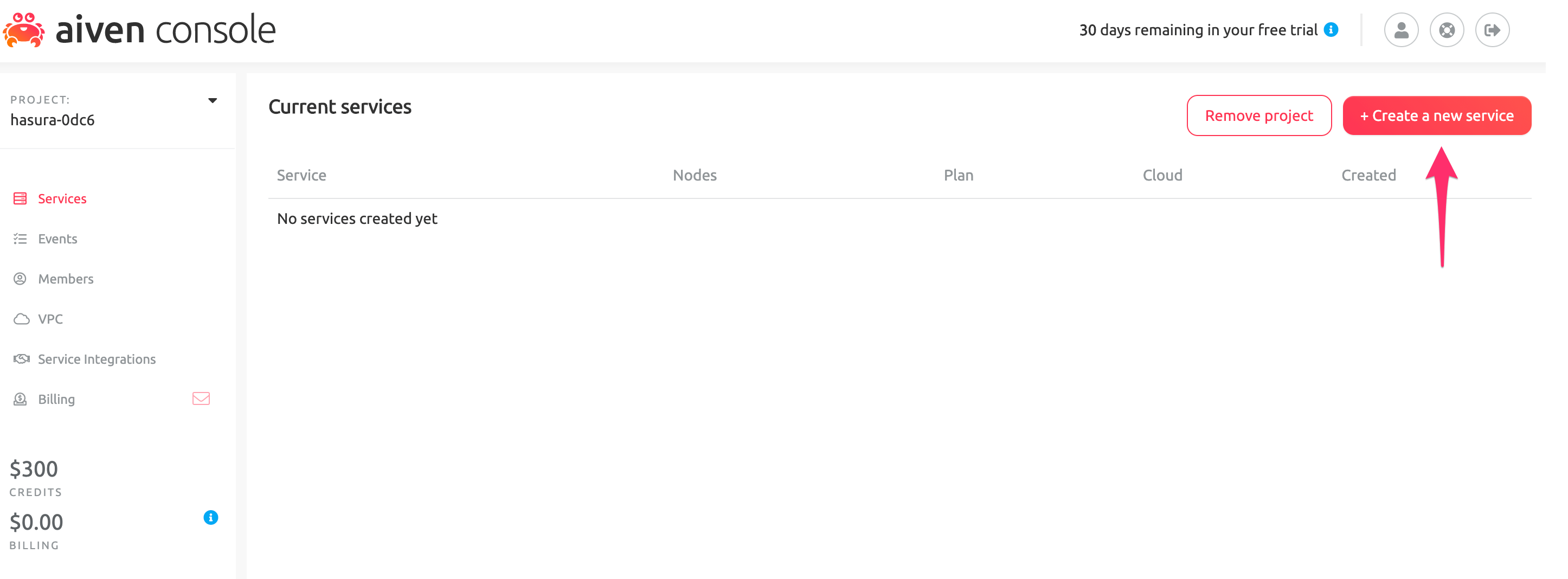
Select Postgres:
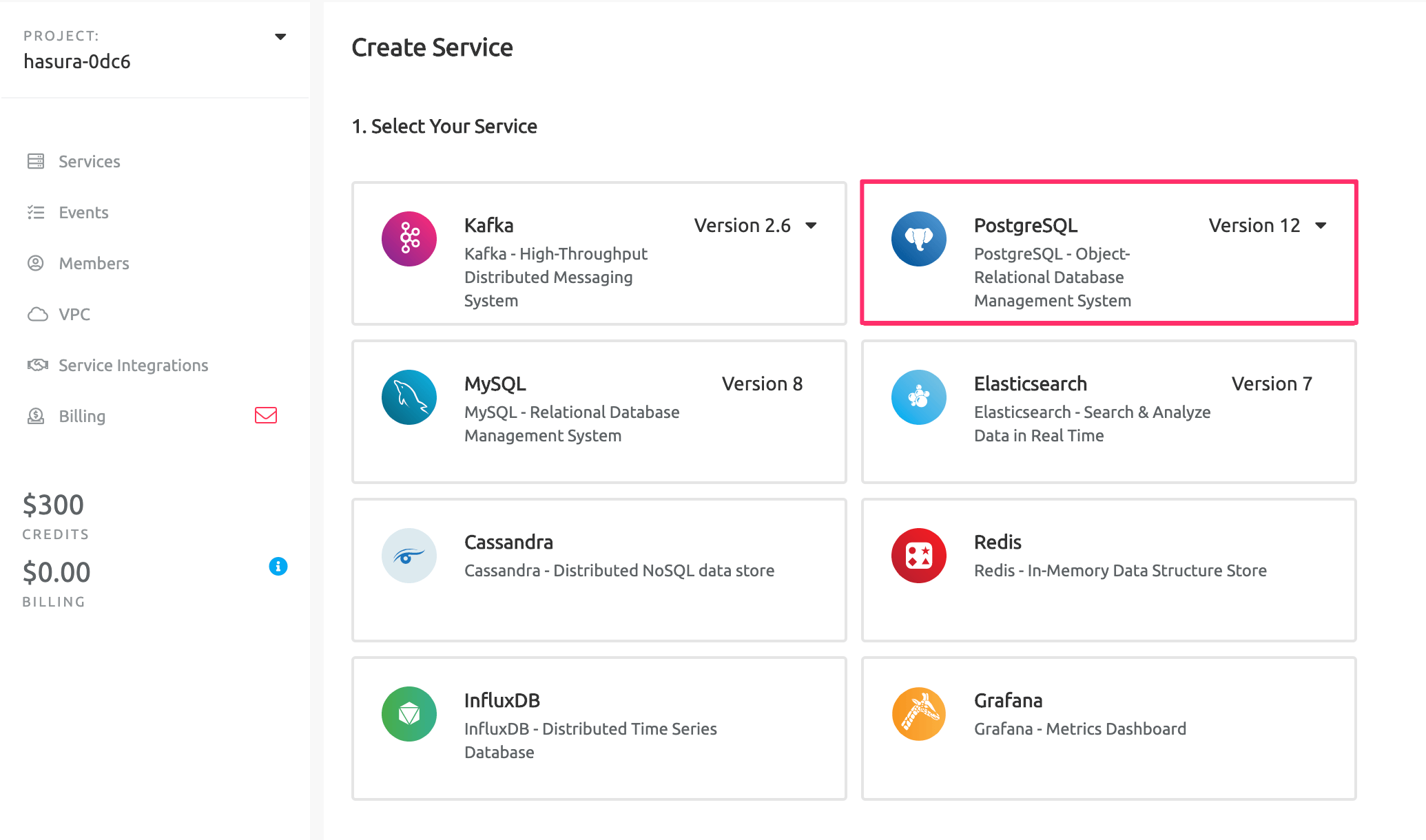
Scroll down and select the Cloud Provider, Region and Service Plan based on your requirements.
In the end, enter a Name for the service:
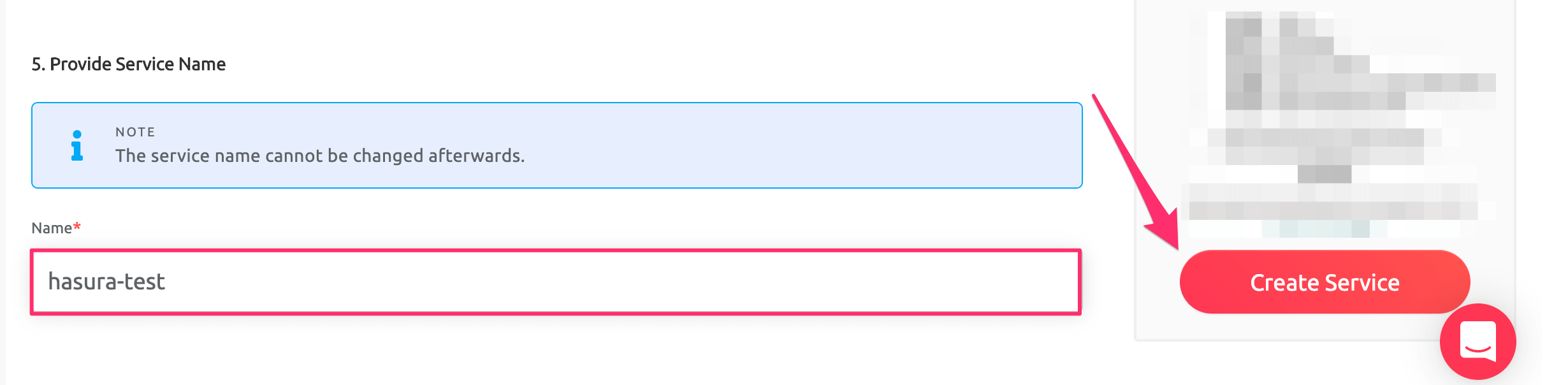
Then click Create service.
Step 3: Allow connections to your DB from Hasura Cloud¶
On the Services dashboard, click on your DB:
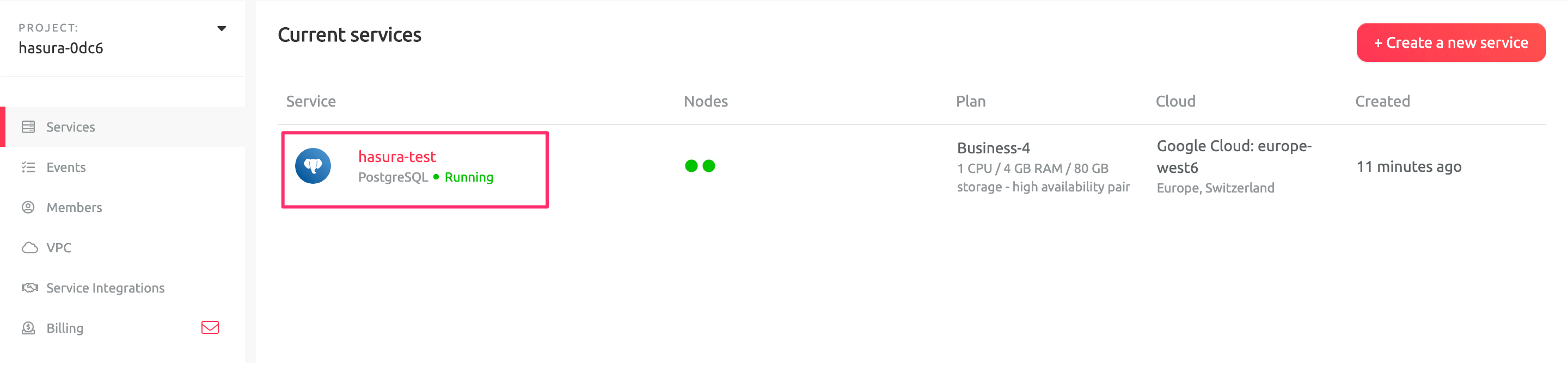
Scroll down to Allowed IP Addresses and click on Change:

Add the Hasura IP address that you copied in step 1, click on the +:
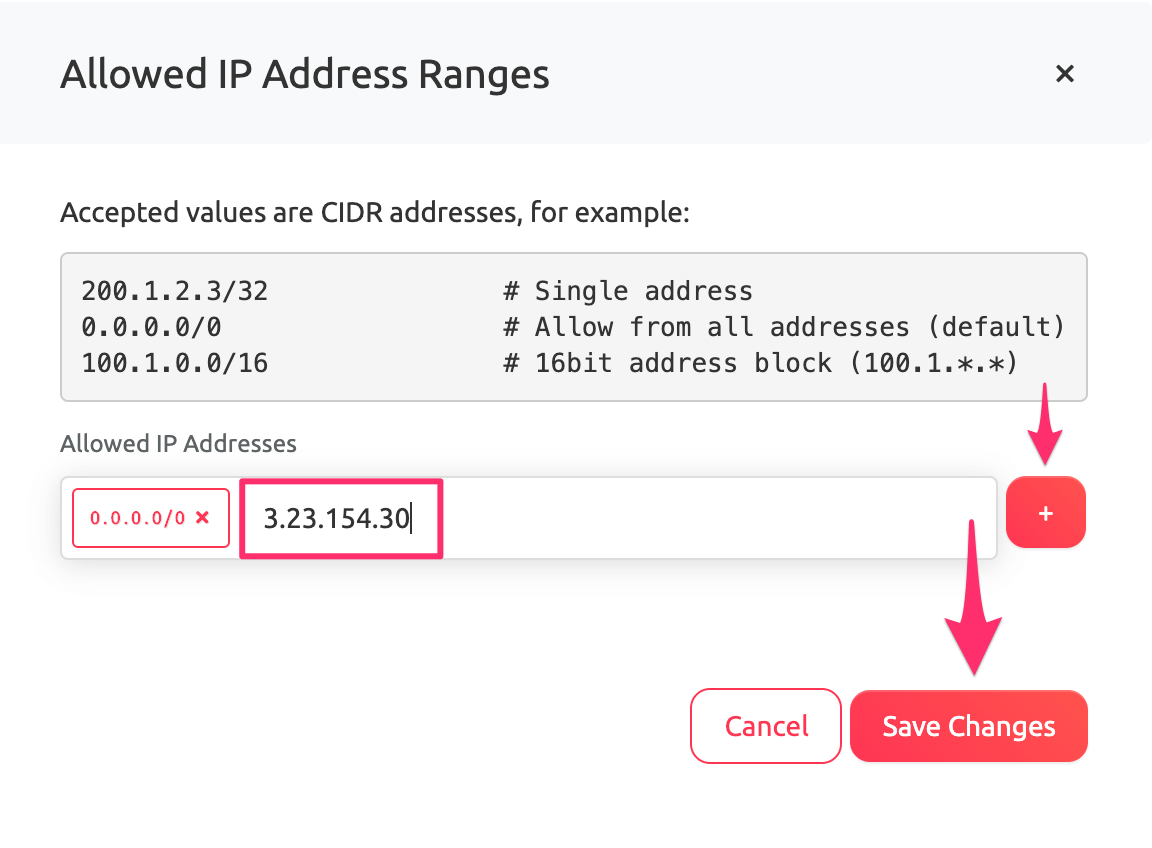
Then click on Save changes.
Step 4: Get the database connection URL¶
The structure of the database connection URL looks as follows:
postgresql://<user-name>:<password>@<public-ip>:<postgres-port>/<db>
To get it, navigate to the Overview tab of your database dashboard and copy the Service URI:
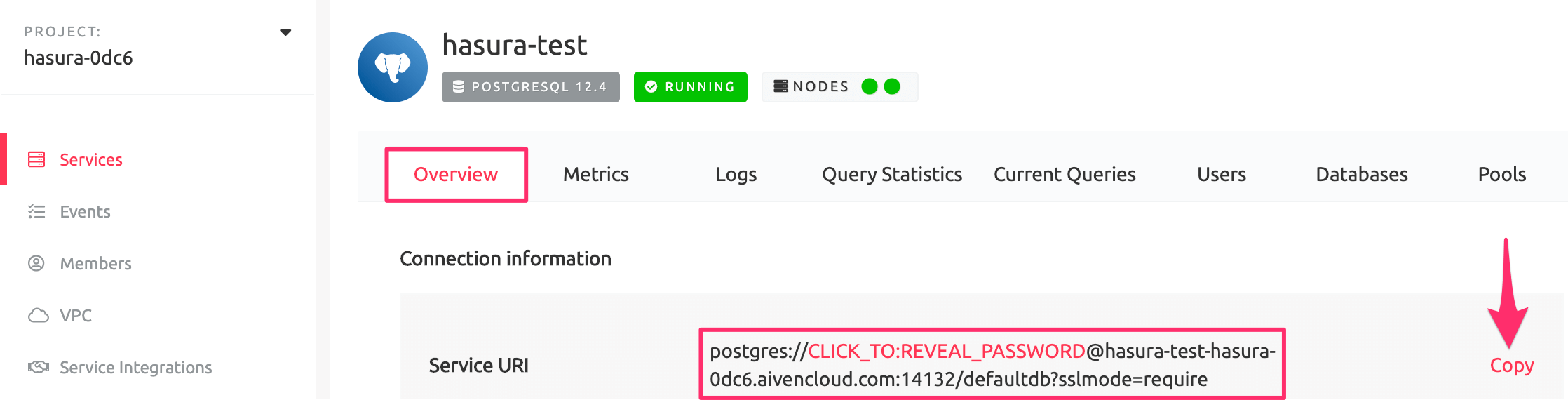
Step 5: Finish creating the Hasura Cloud project¶
Back on the Hasura Cloud dashboard, enter the database URL that we retrieved in step 4:
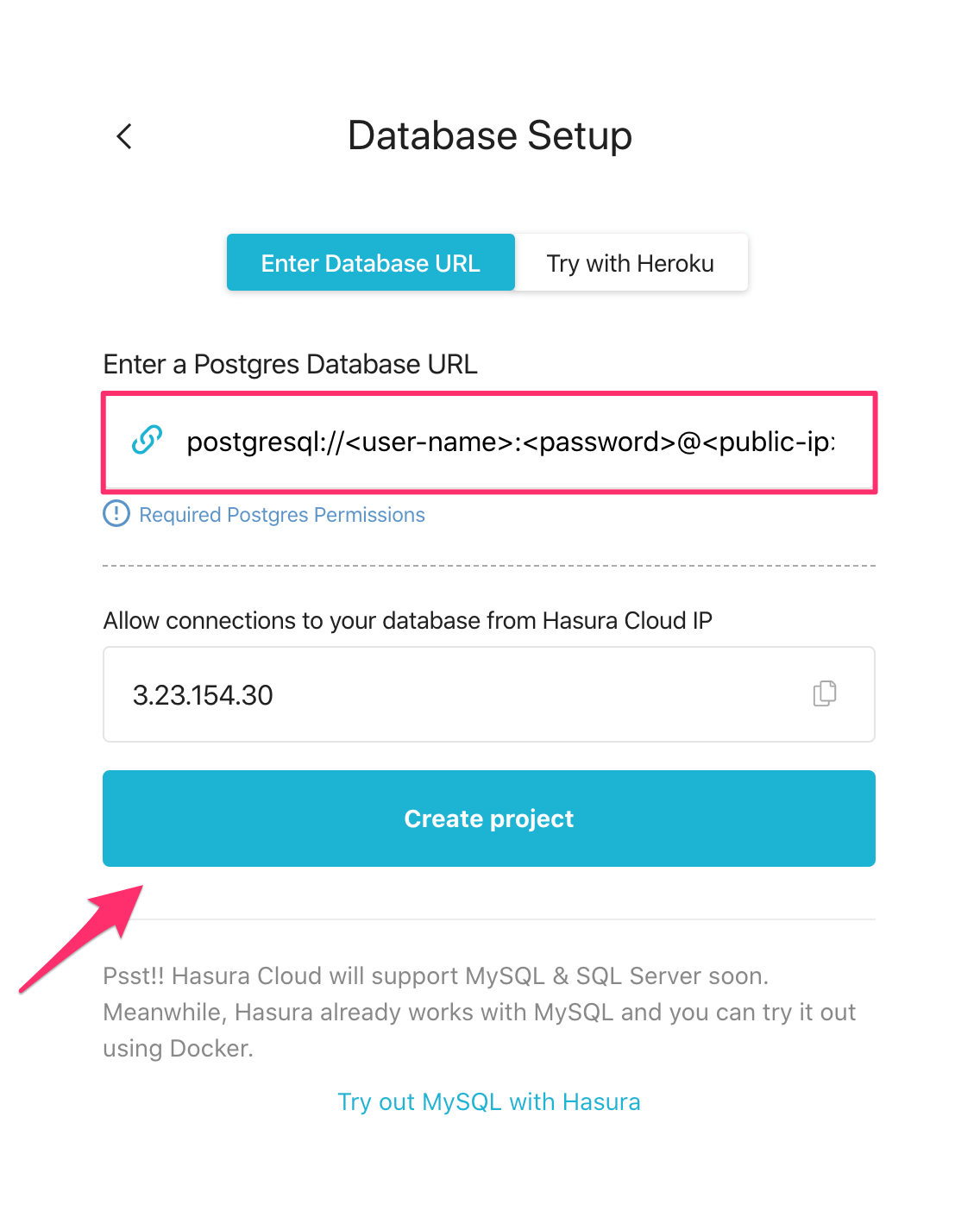
Then click Create project.
Step 6: Launch Hasura console¶
After the project is initialized successfully, click on Launch console:
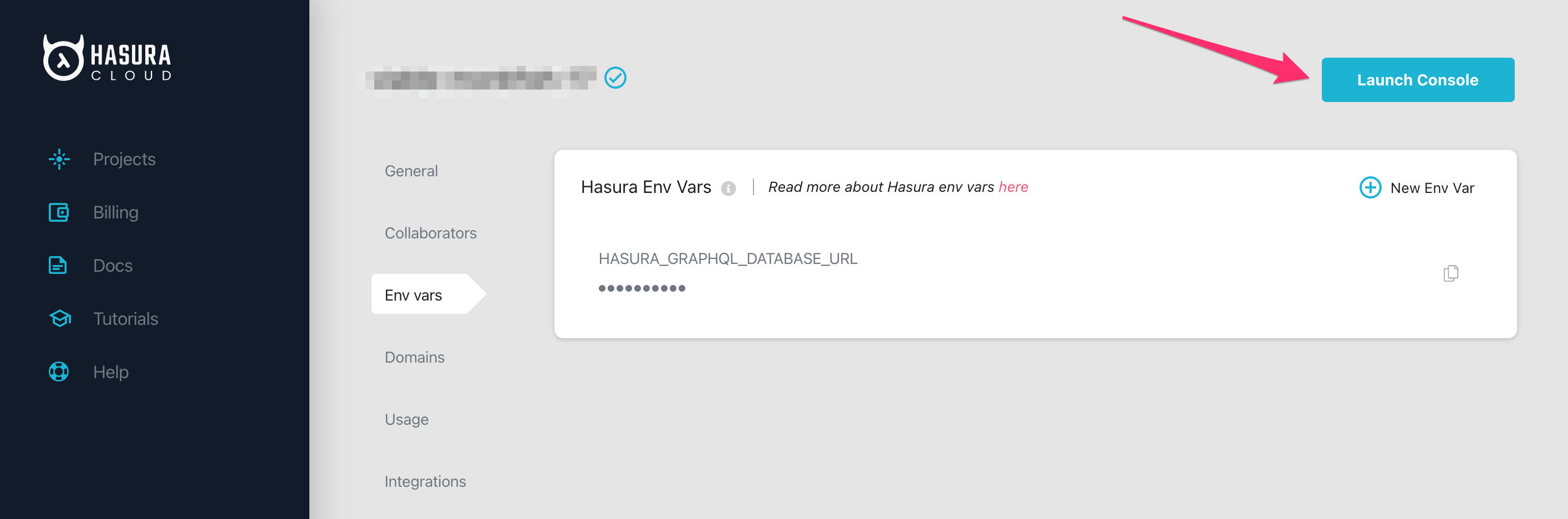
Voilà. You are ready to start developing.
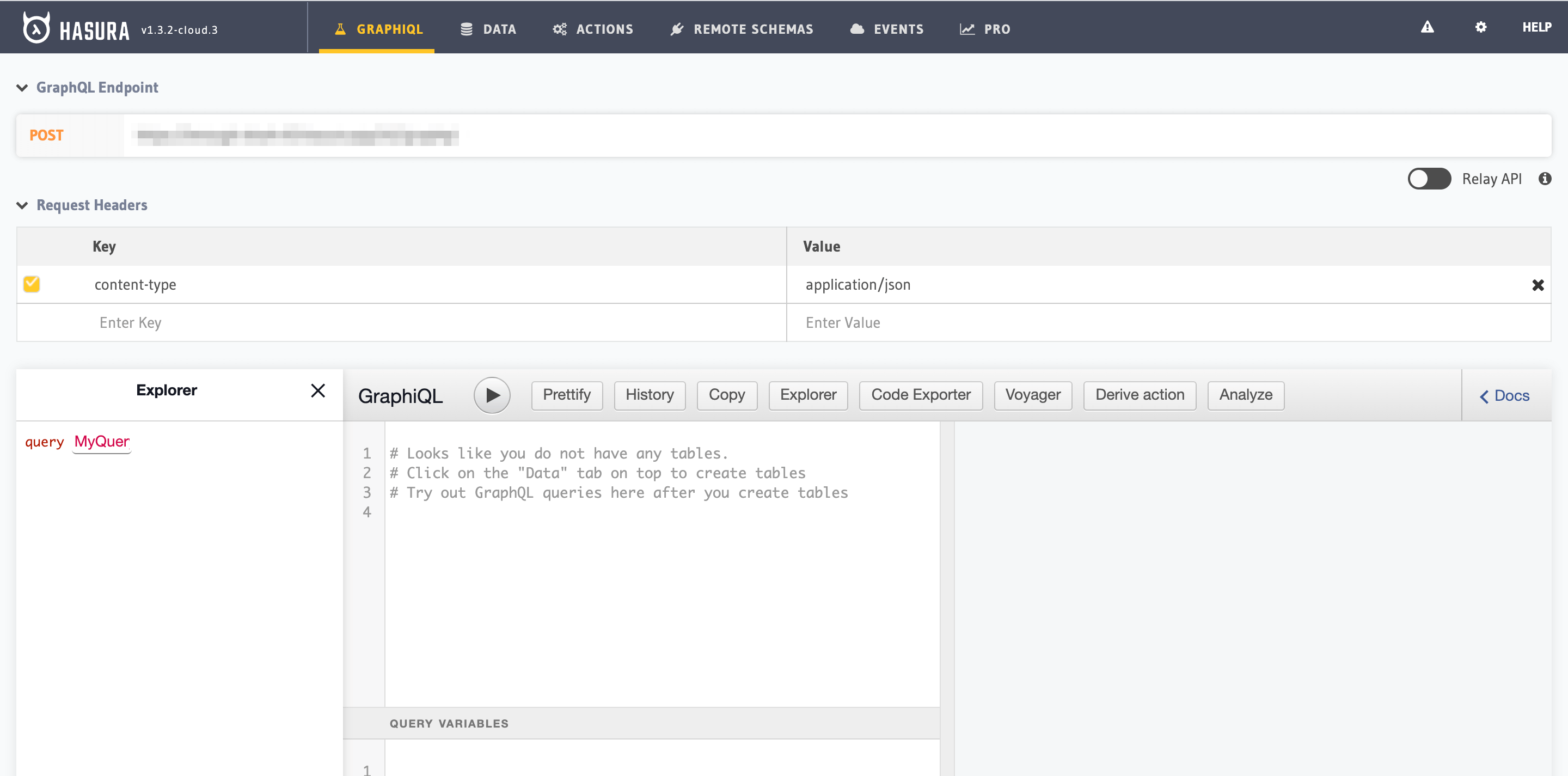
Next steps¶
You can check out our 30-Minute Hasura Basics Course and other GraphQL & Hasura Courses for a more detailed introduction to Hasura.
You can also click the gear icon to manage your Hasura Cloud project. (e.g. add collaborators, env vars or custom domains) and add an admin secret to make sure that your GraphQL endpoint and the Hasura console are not publicly accessible.